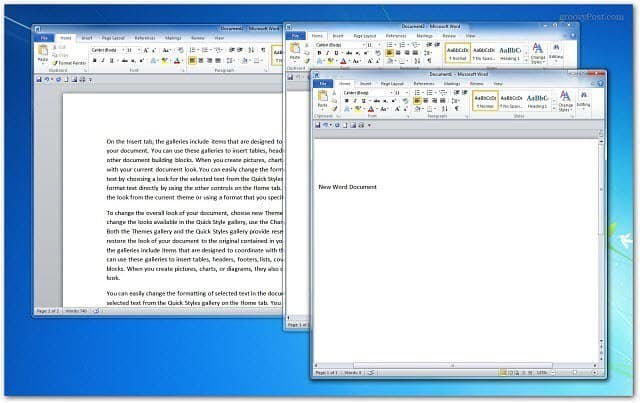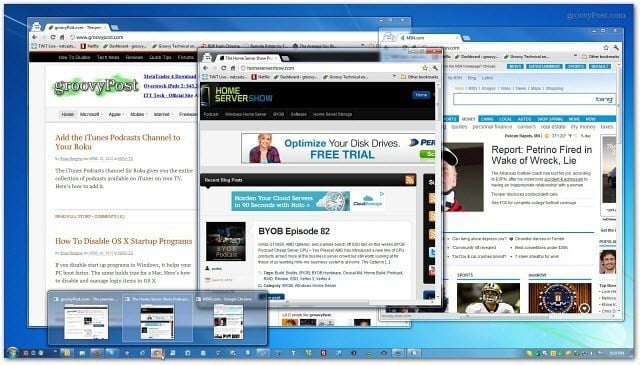In this instance I want to open two sessions of Word. From the taskbar, right click the program icon of the program that’s already running. Then select the program from the menu.
Here I opened three instances of Word 2010.
Or, if you want to save an extra click, simply hold down the Shift Key and click the program icon on the taskbar with your mouse.
If you need to close all open instances of a program at once, right click the program icon on the taskbar and select Close All Windows.
You can open as many instances of each program you want. This will help you utilize the Windows 7 taskbar more efficiently for programs. If you have any cool Windows 7 or 8 taskbar tips we haven’t covered, shoot me an email. Now you have made my day! Just a shift and click away. Thank you! I hate the fact that all my sessions (and tabs within each session) show up in one huge list when I hover over the IE icon. I have to scroll for ages to find the session/tab I’m looking for. It’d be much easier for me if each IE session were associated with its own icon, and hovering over the icon would show only the tabs I have open in that particular IE session. Snoeloeven Comment Name * Email *
Δ Save my name and email and send me emails as new comments are made to this post.