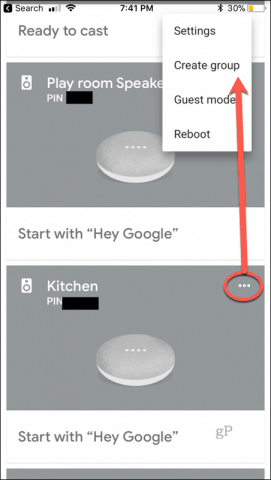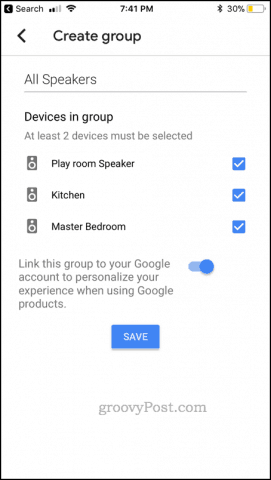Play the Same Song on More than One Google Home
First, make sure you have more than one Google Home device set up, linked to your account, and connected to the same network. Next, launch the Google Home app on your phone. Select the hamburger menu in the top-left then go down and tap Devices. Tap the more menu (the three dots: “…”) on the card for one of your devices. Tap Create group.
Give your group a name and put a check mark next to each speaker you want in your group. I added all my speakers to the group and very cleverly called it “All Speakers.” Tap Save when you’re done.
Now, you should be able to say “OK, Google, play the
Δ Save my name and email and send me emails as new comments are made to this post.
![]()