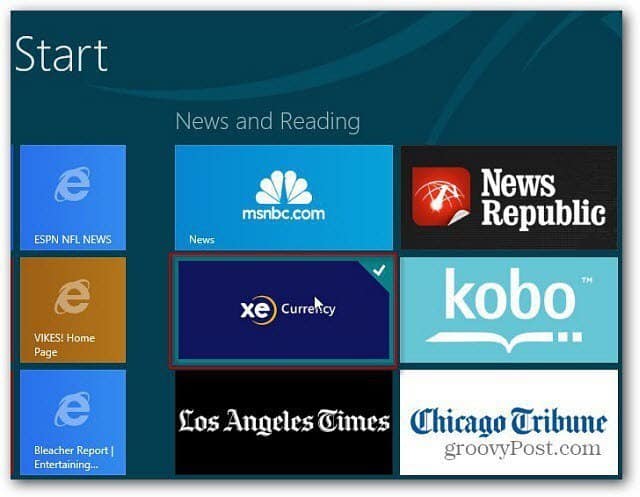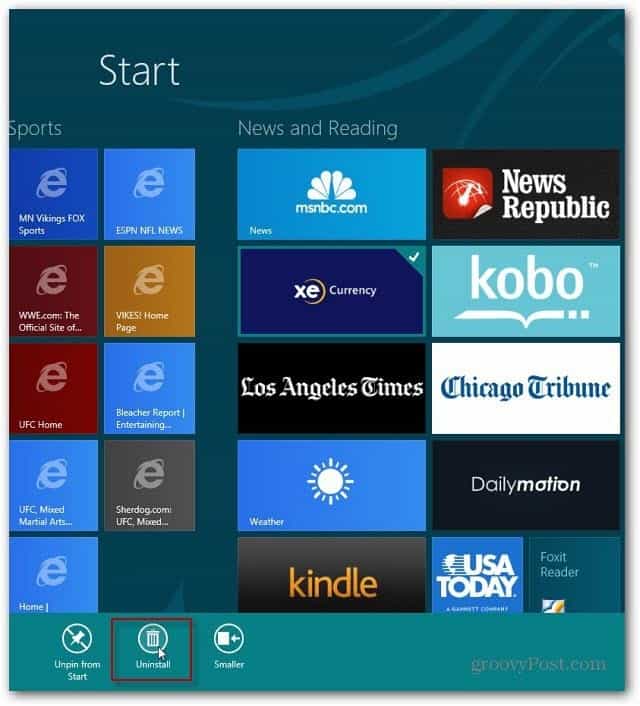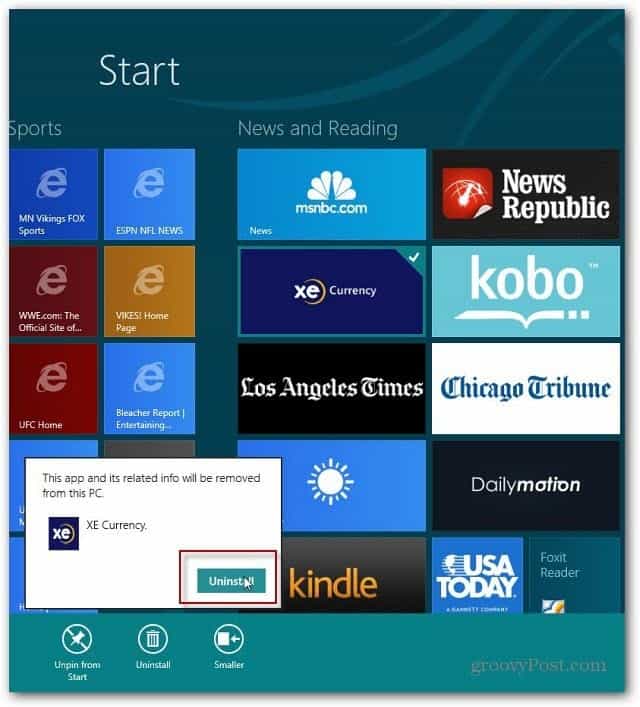For all Windows 8 Metro apps, you won’t find them in Programs and Features in Control Panel. Only the desktop apps you’ve installed will be there.
Uninstall Windows 8 Apps
Boot Windows 8 to the Start screen. Scroll to the app you want to delete and right click on it’s tile, or long press it. A checkmark appears on the upper right corner of the app tile.
Then select Uninstall from the App Bar at the bottom.
A verification box comes up. Click Uninstall and it’s removed virtually instantly. There isn’t a long uninstall wizard you need to navigate through.
That’s all there is to it. Just remember if you install an app, you need to uninstall it via the modern interface. While you can simply remove system program tiles with a right-click and unpin it. That doesn’t actually uninstall it. Comment Name * Email *
Δ Save my name and email and send me emails as new comments are made to this post.