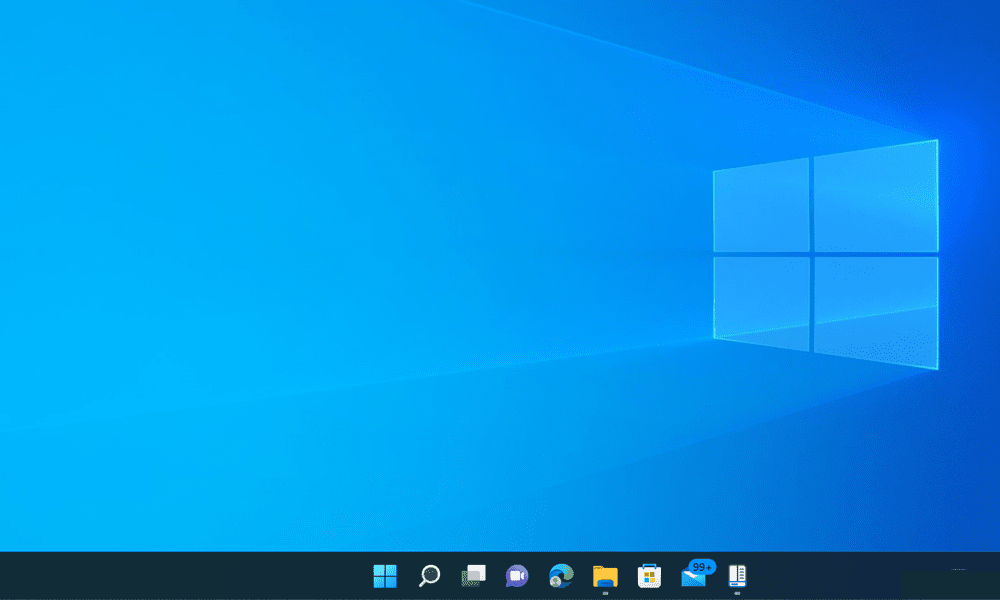You might wonder if there’s a way to ungroup taskbar icons in Windows 11 like in Windows 10. Unfortunately, Windows 11 doesn’t have a built-in option to do that. However, some third-party apps can help you restore the old taskbar behavior and ungroup icons in Windows 11. To ungroup taskbar items in Windows 11, follow the steps below.
How to Ungroup Taskbar Icons in Windows 11 with StartAllBack
Since Windows 11 has no native option to ungroup taskbar icons, you must use a third-party app. One option is StartAllBack, an application designed to help restore older Windows UI elements that users might be missing in Windows 11. StartAllBack is a free, lightweight, and easy-to-use app that lets you customize various aspects of Windows 11, such as the start menu, File Explorer, the context menu, and more. More importantly, it lets you restore the old taskbar behavior and ungroup any open applications. To use StartAllBack to ungroup taskbar icons in Windows 11: That’s all you need to do to finish the process—you’ve now successfully ungrouped taskbar icons in Windows 11 with StartAllBack. You can exit the application and start using your customized Windows 11 interface.
How to Ungroup Taskbar Icons in Windows 11 with Start11
Looking for more customization options? Start11 is another well-known application that lets you customize Windows 11. It costs $5.99 to purchase, but it has a 30-day trial period for you to try it out. With Start11, you can ungroup taskbar icons in Windows 11 and choose between different styles of start menus, such as Windows 7 or Windows 10. You can also move your taskbar to the top of the screen and set a texture behind it. To use Start11 to ungroup taskbar icons in Windows 11: You’ll see that your taskbar icons are now ungrouped and show labels for each window. You can also resize your taskbar by dragging its edge up or down. Now, you’ve successfully ungrouped taskbar icons in Windows 11 with Start11. You can also make further changes, such as moving the taskbar to the top of the screen, by clicking More Start11 taskbar settings.
Customizing Windows 11 Further
Windows 11 has no native option to ungroup taskbar icons, but you can use the steps above to help you. Remember that using third-party apps for this purpose may have drawbacks, such as compatibility issues, performance impacts, or security risks. You should always create a full system backup before making any changes. If you want to customize Windows 11 further, you could customize the Start menu to make it appear more like a traditional Windows operating system. There are also other customization apps for Windows 11 that you can try, such as tools to round out your windows or restore the old context menu when you right-click on items. Comment Name * Email *
Δ Save my name and email and send me emails as new comments are made to this post.
![]()