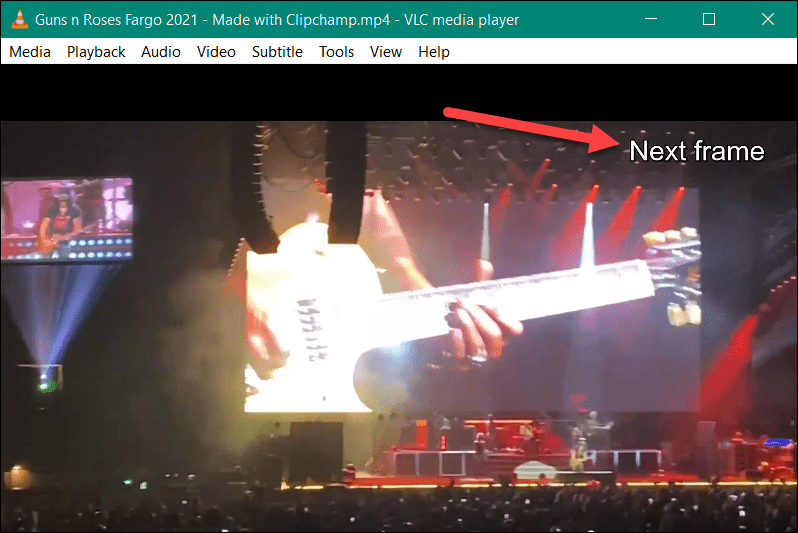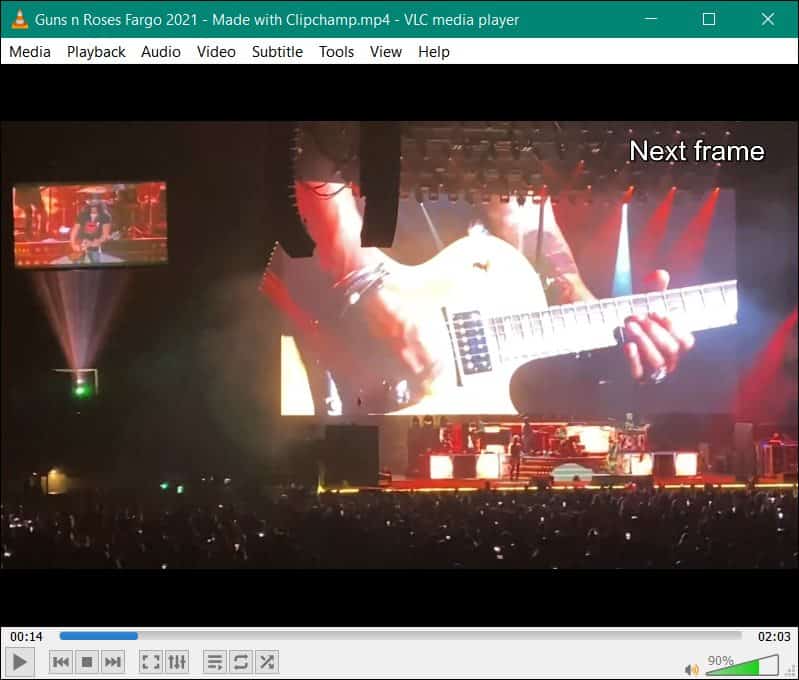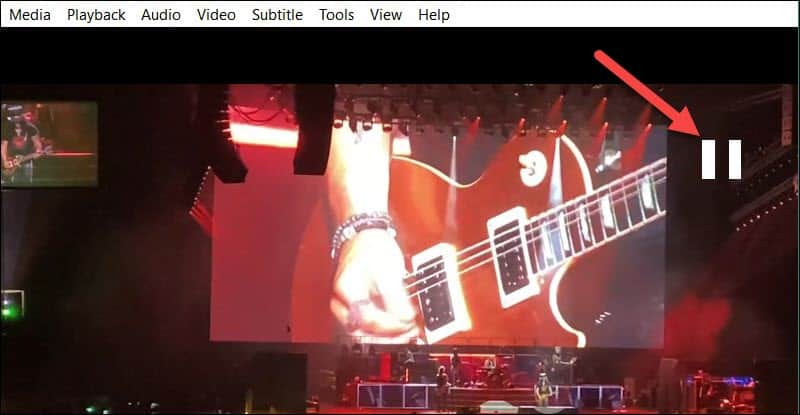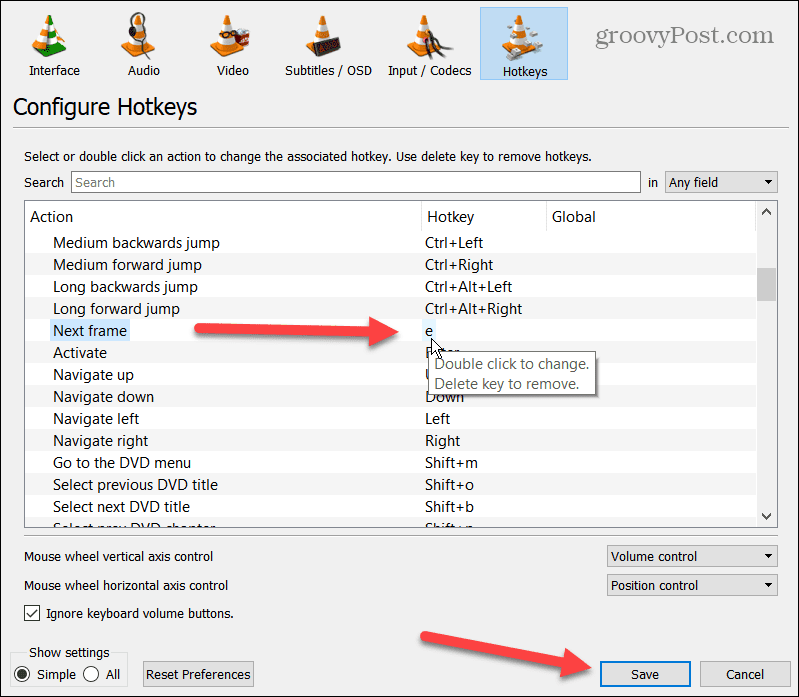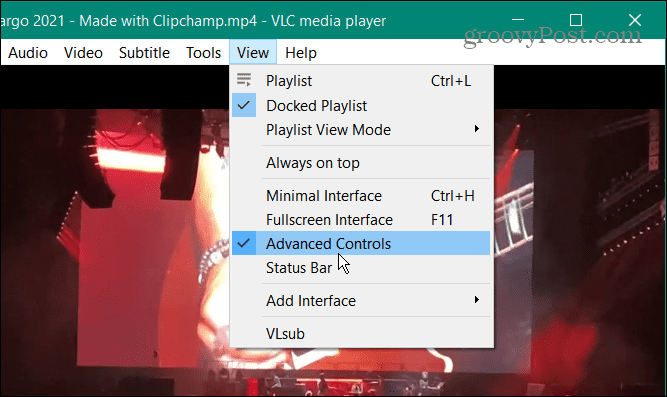However, you may not be aware of VLC’s ability to move one frame at a time via a keyboard shortcut or button on the player. This allows you to review each frame of your video and, if necessary, remove or make changes to it. This article will explain moving a video in VLC frame-by-frame for a more effortless editing experience.
How to Move a Video in VLC Frame-by-Frame
One of the first things you need to do is ensure to install VLC Media Player on your PC or Mac. You’ll also need a suitable video ready to play and view. To move a video frame-by-frame in VLC:
How to Change the Hotkey for Frame by Frame Skipping in VLC
Using the E button to skip frames on videos works out of the box. However, you may want to switch this to another key for ease of use. To change hotkey functions in VLC:
Use On-Screen Button to Move Video in VLC Frame-by-Frame
You can use on-screen controls if you’re not a fan of using keyboard shortcuts to manage your video viewing in VLC. Instead, you need to open Advanced options to display the VLC user interface button for skipping frame-by-frame. To use on-screen controls to move videos in VLC frame-by-frame:
Using VLC for Video Editing
Want to carefully analyze and edit your videos? Being able to move a video in VLC frame-by-frame is a great way to quickly check through a video and inspect it. You can take screenshots or, if necessary, move to a video editing tool and remove the frame (or frames) you don’t like. It’s also helpful when you have a remote meeting and record your webcam with VLC. You can find the frame where important info was given, and you need to know precisely where it began. In addition to playing virtually any video file type you throw at it, there are many other things VLC can do. For example, if you’re new to VLC, read about these tips you didn’t know about for VLC on a desktop. In addition to moving videos frame-by-frame, you can also rotate videos in VLC. And if you need to record your desktop, VLC can record your desktop screen. Or, if you need to convert a video file to audio, check out the instructions on converting video files to MP3 with VLC. Comment Name * Email *
Δ Save my name and email and send me emails as new comments are made to this post.
![]()