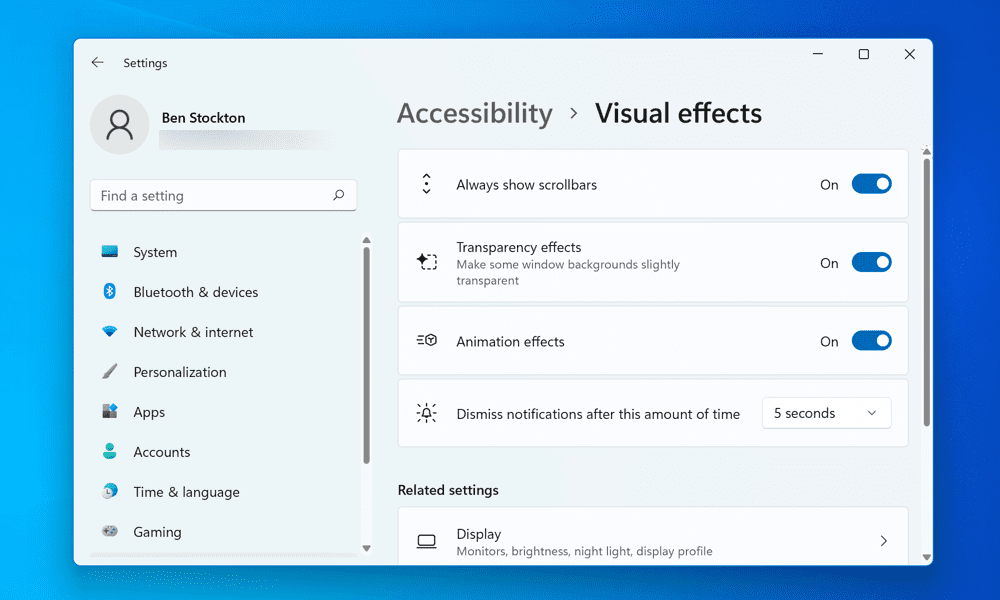Are you having trouble using the scroll bars on your Windows 11 PC? Unfortunately, adding a larger monitor to your setup can make using on-screen items like this harder. You may also find that Windows 11, by default, automatically hides scroll bars from view. Fortunately, there are ways to customize the scroll bars on Windows 11 and make them wider or always visible. We’ll show you two methods to make scroll bars wider on Windows 11 below.
How to Make Scroll Bars Wider on Windows 11 Using the Settings App
The easiest way to make the scroll bars wider on Windows 11 is to use the Settings app. This method will affect the scroll bars used in all your Windows applications. To make scroll bars wider on Windows 11 using the Settings app: You should now see the standard, wider scroll bars in the Settings app and other apps supporting this feature. You can test it by scrolling through any page or menu and noticing the difference. However, this method has one disadvantage—you can’t customize the size of your scroll bars any further. If you want the scroll bars to appear even wider on your PC, you’ll need to try out the steps below.
How to Make Scroll Bars Wider on Windows 11 by Modifying the Registry
If you want more control over the size of the scroll bars on Windows 11, you can use the Registry Editor. This method will affect the scroll bars in most apps and windows, including File Explorer. However, editing the Windows Registry comes with risks. Make sure you know what you’re doing and back up your Registry files before making any changes. You should also create a full system backup. To change the size of the scroll bars on Windows 11 using the Registry Editor: You should now see that the scroll bars have changed their size according to your preferences. You can adjust them further by repeating these steps and entering different values until you find what works best.
Customizing Your Windows 11 User Interface
You can quickly make the scroll bars wider on your Windows 11 PC using the steps above. Scroll bars are an important part of any user interface, as they help you navigate and access content that doesn’t fit on your screen, so try out the steps above to find the right size scroll bars for your monitor setup. Want to customize your PC further? Try out some customization apps for Windows 11, such as Start11. You could also try changing system icons on your Windows 11 PC to make certain features stand out better. Want to change your background regularly? Set your background to change automatically on Windows 11 using Windows Spotlight. Comment Name * Email *
Δ Save my name and email and send me emails as new comments are made to this post.
![]()