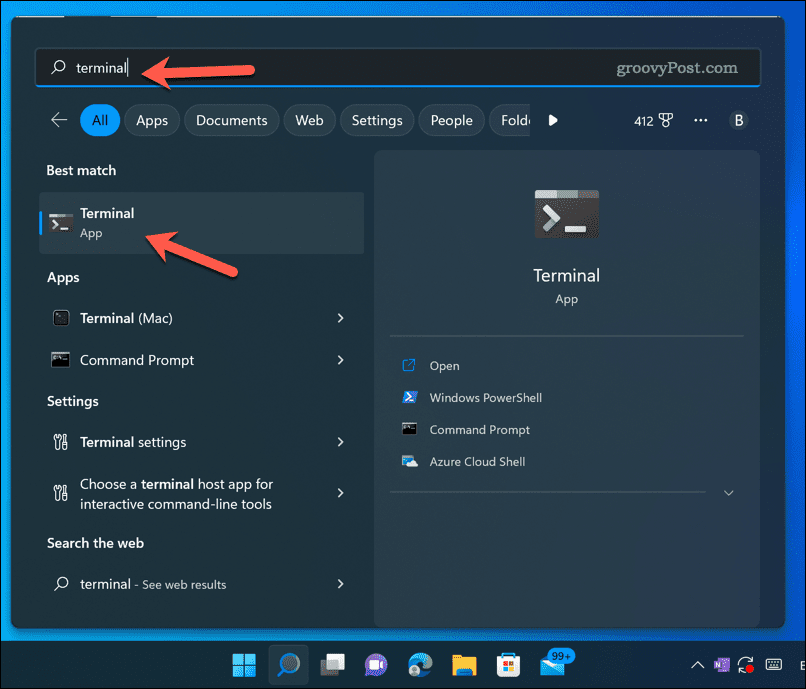Do you know how to generate SSH keys in Windows 11? In this article, we’ll show you two easy ways to create SSH keys on a Windows 11 PC using built-in tools or third-party software.
How to Generate SSH Keys Using the Command Prompt or Windows Terminal
Windows 11 comes with a built-in OpenSSH client that you can use to generate SSH keys from the command line. You can use the Command Prompt or the newer Windows Terminal app. To generate SSH keys on Windows 11 using Windows Terminal or the Command Prompt:
How to Generate SSH Keys With PuTTY
PuTTY is a popular third-party software that lets you connect to remote servers using SSH or Telnet protocols. It also has a tool called PuTTYgen that lets you generate SSH keys on Windows 11. To generate SSH keys on Windows 11 using PuTTY:
Better Windows 11 Security
Generating SSH keys in Windows 11 is easy and convenient using the steps above. You can use the built-in OpenSSH client, the Windows Subsystem for Linux, or third-party software like PuTTY. Once you have your key pair, you can upload your public key to servers or Git services and keep your private key on your computer. This way, you can authenticate without typing passwords and enjoy a more secure and hassle-free connection. You can then use your SSH keys to sign in to remote servers or use tools like SCP to transfer files between your devices. However, if you’re looking for remote access tools, you may prefer to use RDP on Windows instead. Comment Name * Email *
Δ Save my name and email and send me emails as new comments are made to this post.
![]()