What’s the News and Interests Widget
Here is an example of the News and Interests taskbar widget. It will pop up if you hover over the weather icon on the right side of the taskbar. It displays weather, news and finance headlines, traffic, and more. You can manage the topics that are displayed on the widget. Just click the Manage interests button.
Adjust the News and Interests Widget Behavior on Windows 10
Changing the behavior of the News and Interests widget on the Windows 10 taskbar is similar to managing Search on the taskbar. Right-click the Weather icon on the taskbar and go up to News and interests on the menu. There you can select to show icon only, turn it off, or enable it again. You can also turn off activating it when you hover the cursor over it.
Below is an example of just showing the icon.
Still, you can accidentally hover over that icon and the News and Interests widget will open. You might want to turn off the “hover action.” Right-click the icon and go to News and interests and uncheck Open on hover.
The icon and/or text will still be on the taskbar. But you will have to manually click it to open the widget. It won’t just open up if you hover the mouse cursor over it.
Remove the News and Interests Widget from Windows 10 Taskbar
To get rid of it from the taskbar entirely, a better solution is to right-click the Weather icon and go to News and interests > Turn off.
Then it will no longer appear, and you don’t have to worry about it. If you want to clean up the taskbar, even more, check out how to disable the Meet Now button.
If you want to re-enable it for some reason just right-click the taskbar, go to News and interests and select the way it displays and the hover behavior. That’s all there is to it. The News and Interests widget on the taskbar might be useful for some users. But having it pop up when you accidentally hover over it is at least easy to fix. From there you can decide if you want to disable it entirely or not.
Remove Other Windows 10 Features
For more on removing annoying Windows 10 features check out how to disable the “Get even more out of Windows” splash screen. Or how to disable the Windows 10 Welcome Experience. That new microsoft widget was really annoying. You are a star. We do not! Putting this time wasting nonsense in home edition is bad enough; but imposing it on IT admins everywhere is an insult. This stuff should be off-by-default in Pro/Enterprise Windows. You do want us to install updates right? I DO NOT WANT AN AD SUPPORTED OS. I WOULD BE WILLING PAY EXTRA TO RID MYSELF OF ADWARE/SPYWARE IF THAT IS WHAT IT TAKES! DO YOU HEAR ME MICROSOFT?! So, exit bye bye that widget, thanks to your hint. (*) Like, sadly, almost any multinational company This is still better than the weather gadgets thing they had on Vista and 7 though. Steve groovyPost.com PS – I might love you !!!!!!!!!!!!! Comment Name * Email *
Δ Save my name and email and send me emails as new comments are made to this post.
![]()

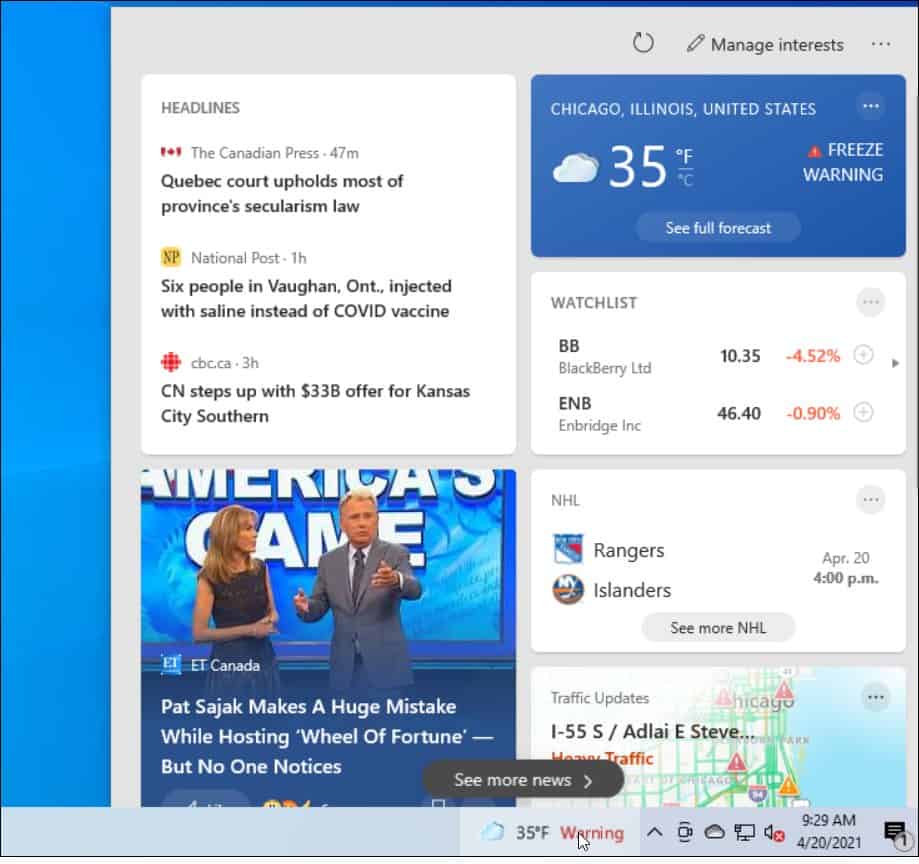
![]()
![]()
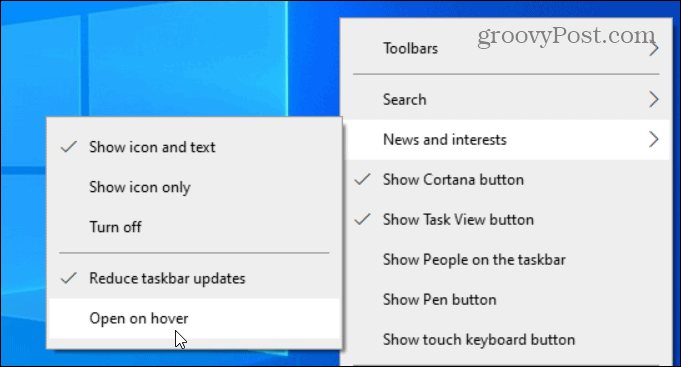
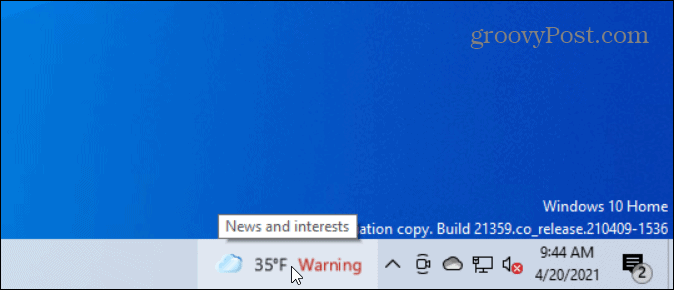
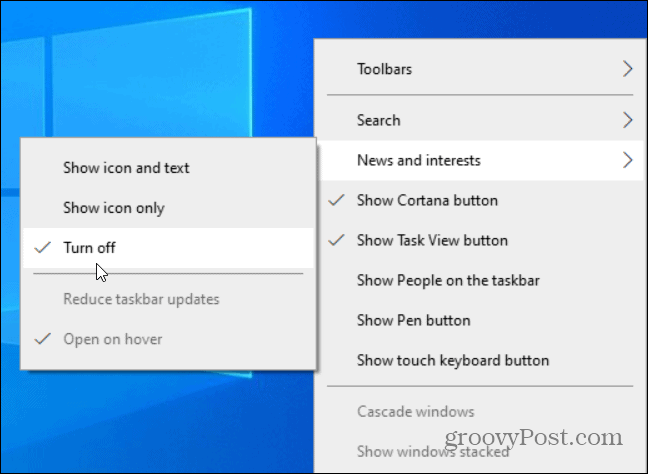
![]()
