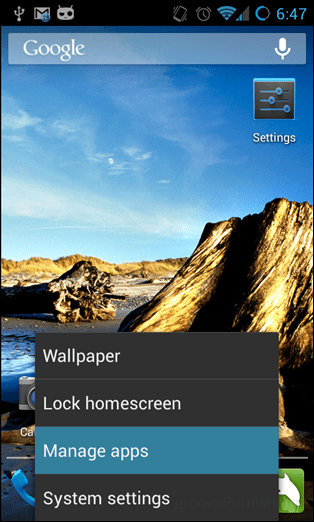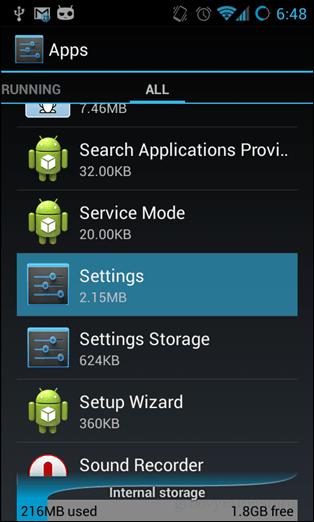The menu normally isn’t even visible because in some of the latest versions of Android Google rightfully hid the menu from plain sight. We talked about how to enable the Developer Options menu in Android before when turning on USB debugging. But if USB debugging is no longer needed, it might be a good idea to disable the Developer Options menu and prevent a user from accidentally accessing them. I recently installed a custom ROM on an Android phone a friend who isn’t very tech-savvy, and I am quite certain that he would go snooping through these settings and break his phone, so it was a simple step to just disable them and prevent disaster. Ready to hide the Developer Options menu? I am, let’s do it.
Disable Developer Options on Android
We need to get into Settings > Manage Apps. The easiest way to do this on most Android devices is to press the menu button while on the Homescreen and then tap the Manage Apps option. We can also browse to this by launching the Settings app form the drawer and then tapping the Apps option within. Now within Apps setting menu, scroll sideways to the All panel and then browser downwards until the Settings app is visible. Tap that app.
In settings tap the Clear data option and any confirmation window that appears. That is all! Note: On Android devices running Cyanogenmod the Developer Options panel will disappear simply by disabling it within the menu itself.
Now the Developer Options menu is gone from sight. It won’t appear in the settings menu again until it is re-enabled manually from the “About phone” screen.
would doing this method reset the phones settings to default? Meaning would it undo what was changed with the developer options only, or would it remove the developer changes as well all custom settings? Comment Name * Email *
Δ Save my name and email and send me emails as new comments are made to this post.