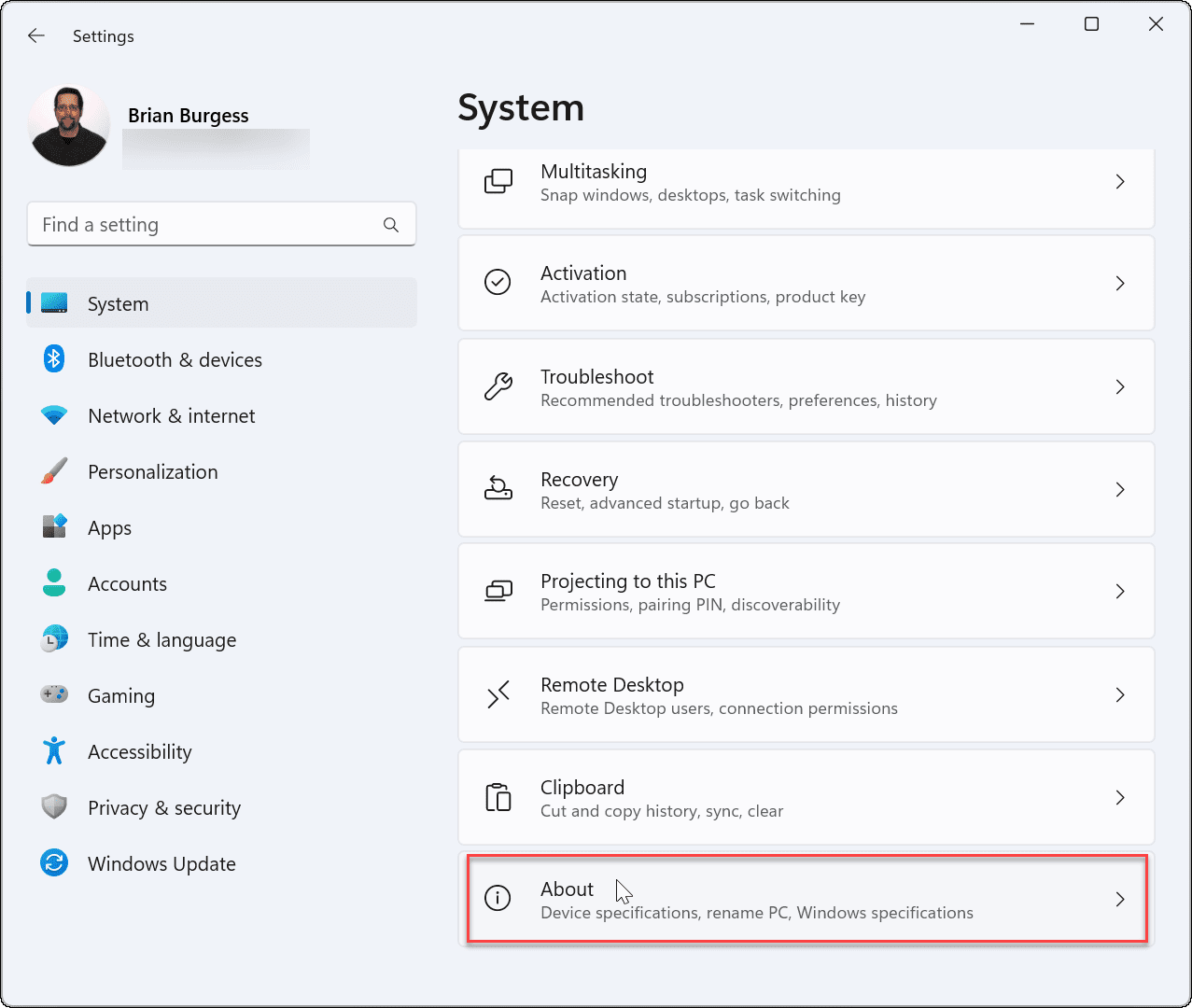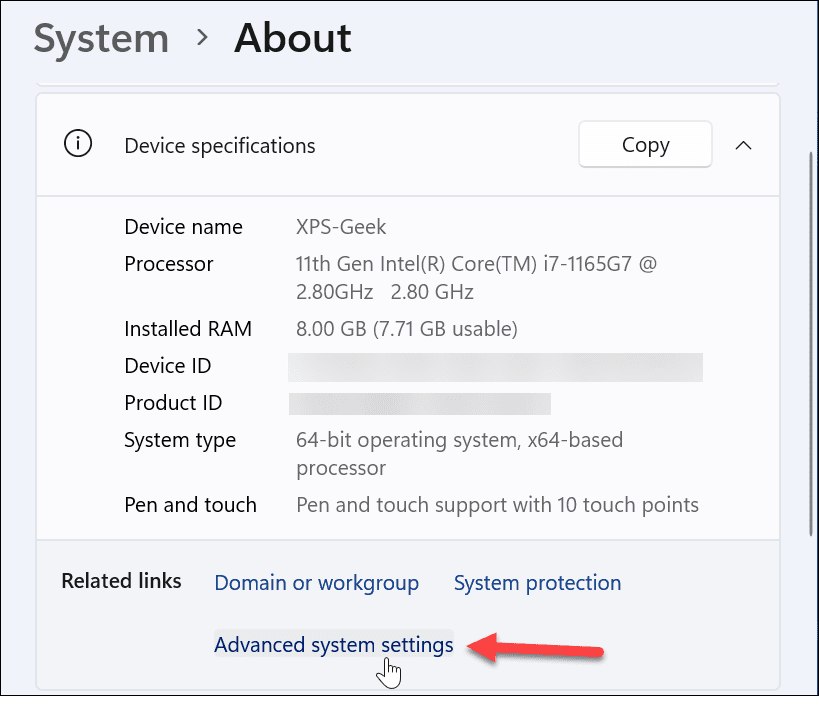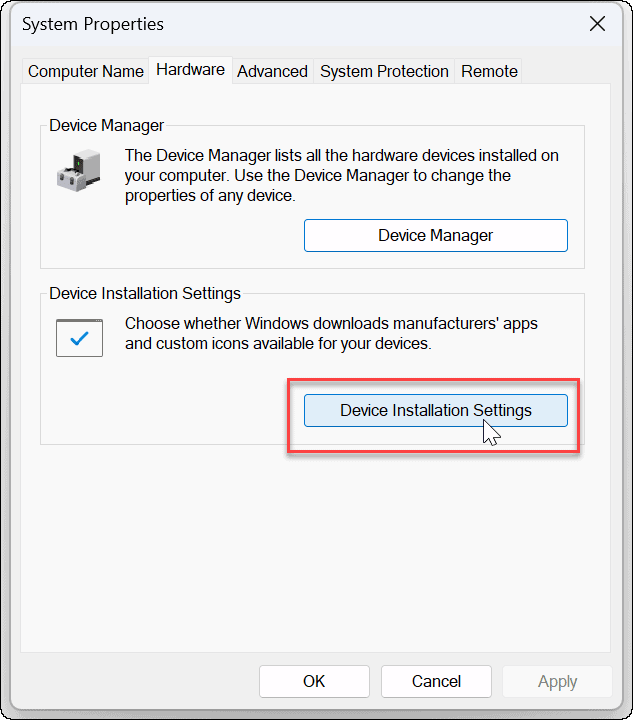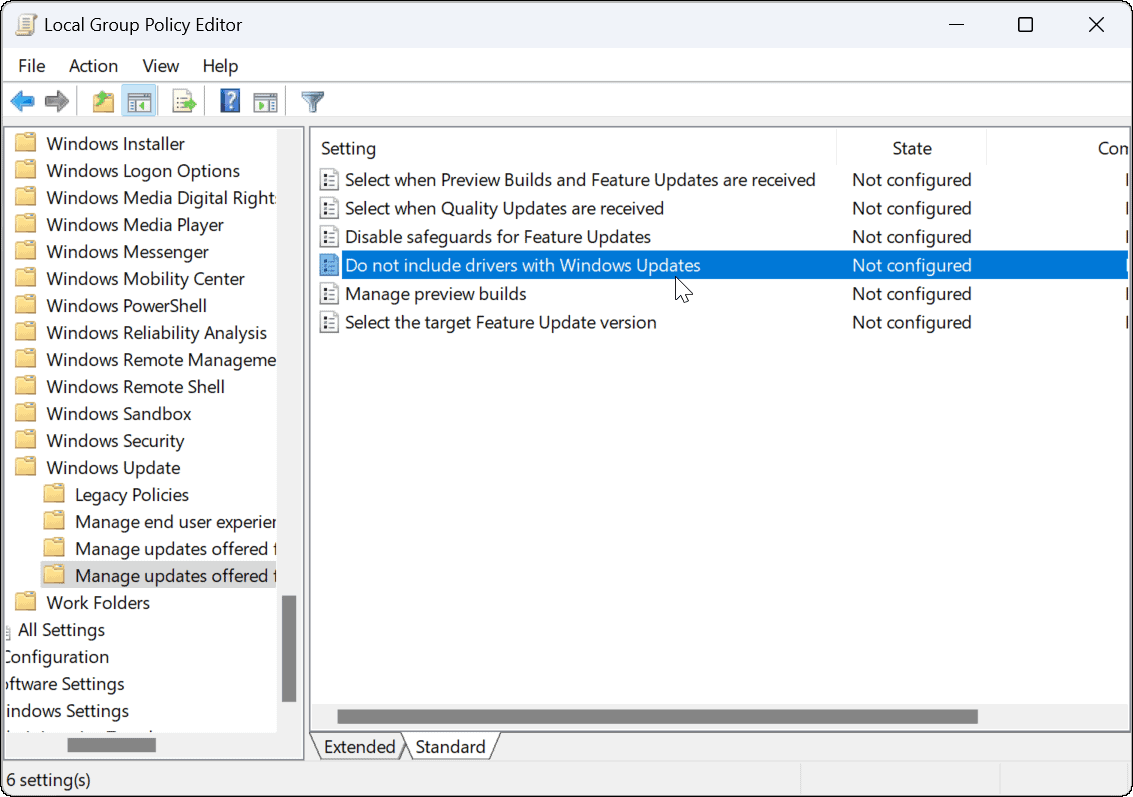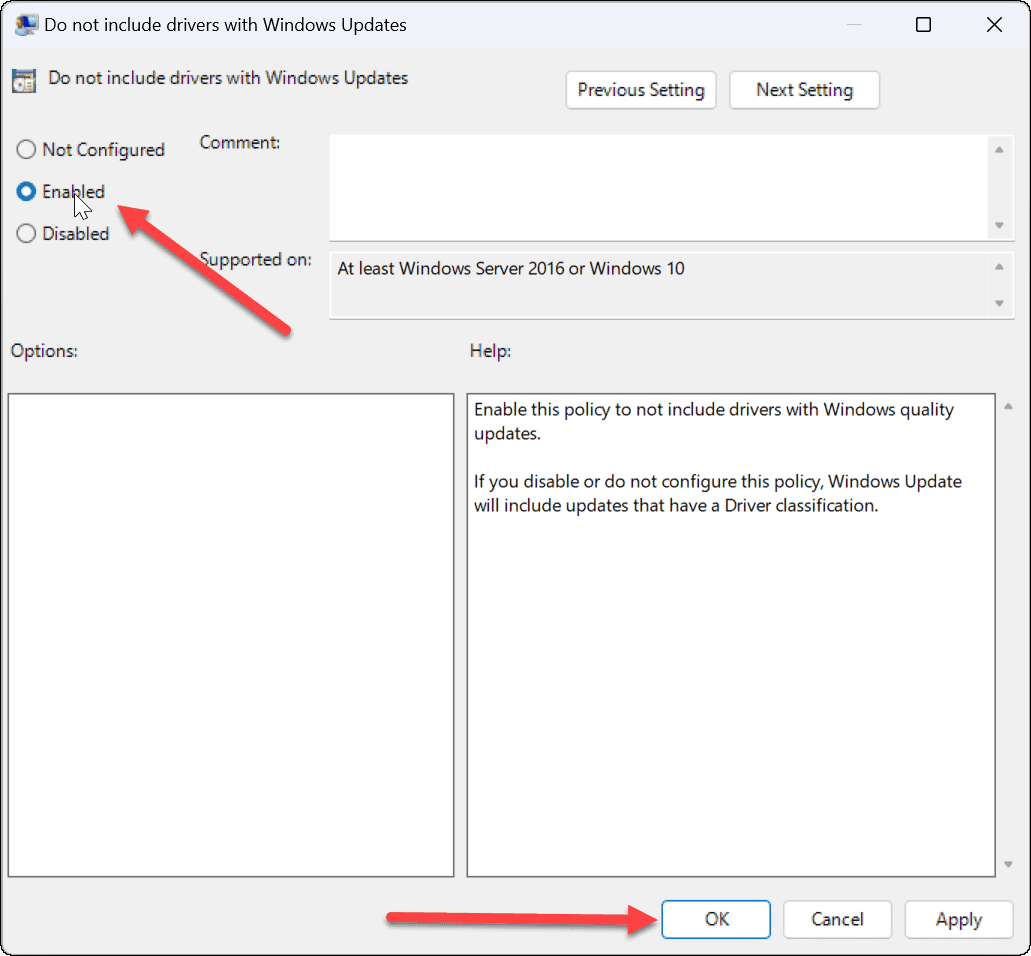With the service is disabled, it allows you to install drivers manually instead. This helps when Windows continually installs buggy drivers that result in problems. You might also want to install a device driver that’s better for the operation of your hardware. Whatever the reason, Windows 11 includes an option that lets you disable automatic driver installation.
Disable Automatic Driver Installation on Windows 11
Having the ability to install your own drivers manually helps in avoiding buggy drivers and non-functioning devices. To disable automatic driver installation on Windows 11, do the following:
Disable Automatic Driver Installation via Group Policy
In addition to using Windows to disable automatic driver installations, you can use Group Policy. Note: The Group Policy feature is only available in Windows 11 Pro, Education, and Enterprise editions. Do the following to disable automatic driver installations using Group Policy:
Disabling Automatic Driver Updates
Whether you use the Windows 11 interface or go through Group Policy, you’ll no longer receive any device driver automatically through Windows Update when you’ve completed the steps. Instead, you’ll need to install them manually. It’s also worth noting that if you have a hardware issue after installing a driver update, you can roll it back. And since we’re talking about doing things manually, take a look at updating Windows 11 manually. If you’re not on Windows 11 yet, read about preventing Windows 10 from auto-updating hardware drivers. Comment Name * Email *
Δ Save my name and email and send me emails as new comments are made to this post.
![]()