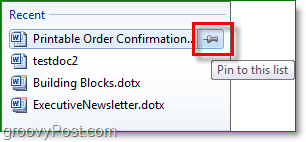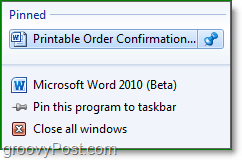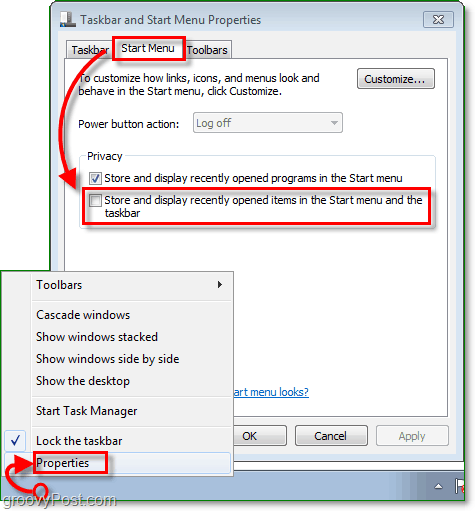Windows 7 introduced us to jump lists, a convenient way of managing programs directly from the Windows 7 taskbar. Along with added functionality, jump lists also store recent history. If you’re using a shared computer or privacy is a concern, you might want to limit what get’s stored and listed in your recent history. If this is the case, just follow the simple steps below to manage your Jump List history data. A Right-Click on any application on your taskbar will display its jump list. By default Windows 7 is set to store and remember your most recently used items for each application.
If there are any items which you would like to save before going on an erase spree, just Click on the Pin button next to any jump list recent history item. This pin will preserve that particular item in the jump list under a new heading called Pinned, and it will remain even if you disable jump list history.
How To Clear and/or Disable Your Windows 7 Jump List Recent History Method 1. To erase individual items: Open the jump list for the desired application. Now Right-Click any Recent or Frequent item and then Click Remove from this list.
Method 2. To erase all: Right-Click the taskbar and then Click Properties. In the dialog box that appears Click the Start Menu tab, and then Uncheck the box for Store and display recently opened items in the Start menu and the taskbar. Once you Click Apply, ALL jump list recent history is erased. If you enjoy using jump list recent history, just Re-Check the box and Click OK. Once you’ve erased the history though, re-enabling it will not bring back old items.
Just hope more become aware of what was once something merely in a “search” box or “history” which pretty much everyone could deal with but not sure too many realise that the taskbar now could hold as much undesired info! Thank you again for such a simple solution. Problem – My windows explorer decided not so keep any “pinned” items?? I’ve removed it from the taskbar, same thing with Acrobat… I have noticed that it stopped showing any recent or pinned files after i reached a certain number… So my thought is that its a glitch that if you have more than say 10-20 pinned “shortcut” files assigned to the hot link then it craps out and doesn’t show you any… ever heard of this? It kills me now because i’d come so comfortable using them for files that i frequent or locations of current projects and now the feature that i had come to rely on for efficiency is unavailable… trust a windows operating system… Comment Name * Email *
Δ Save my name and email and send me emails as new comments are made to this post.