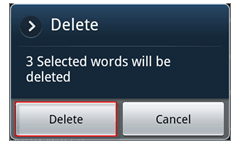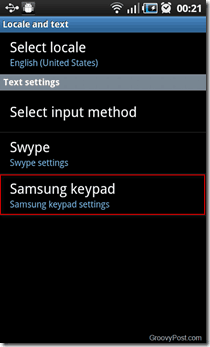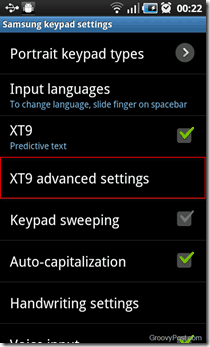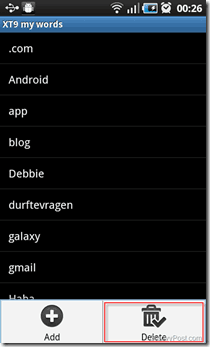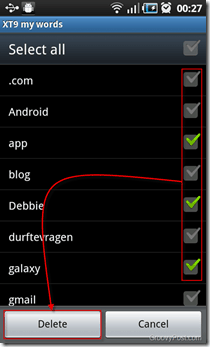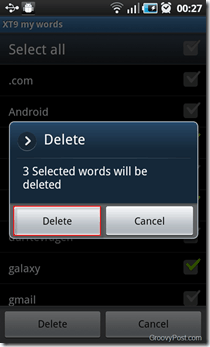Note: The screenshots are made from a a Samsung Galaxy S i9000, but it should work and look the similar on other Android devices.
Step 1
From the home screen, Touch Settings.
Step 2
Scroll down until you see Locale and Text. Touch it.
Step 3
Touch Samsung keypad.
Step 4
Touch XT9 advanced settings and then XT9 My Words.
Here, you will find a list of all the words that have been stored in your XT9 dictionary.
Step 5
Press the Settings button on your phone and you will get two choices: Add and Delete.
Step 6
Touch Delete. This will show a checkbox next to each word. Select the words you want to delete and then Touch Delete.
Step 7
You will be prompted with a window confirming whether or not you want to delete the selected words. Press Delete for the last time and you are done!
Comment Name * Email *
Δ Save my name and email and send me emails as new comments are made to this post.