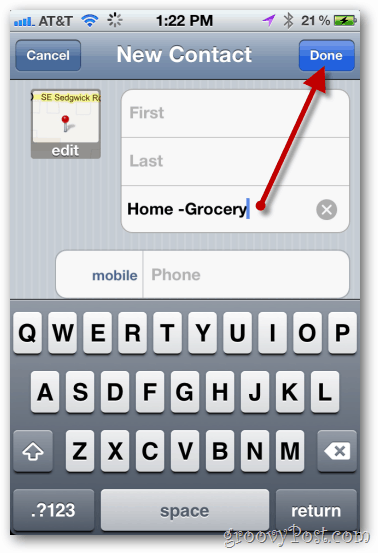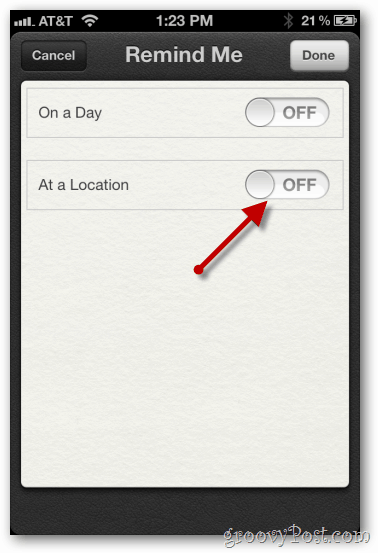Tap iCloud
Confirm you’ve set Reminders to ON.
Now, create a contact with a location for our reminder. Then return to the homescreen. Tap Google Maps. Note: This step is optional if you’ve already configured contacts with an address for a reminder.
Here’s a contact I created for my local grocery store. So I navigate to a location on the map and just tap and hold to drop a pin. To view additional options, tap the arrow.
Tap Create New Contact.
Give the contact a name. Tap Done.
Return to the homescreen and open the Reminders app.
Tap the Plus sign to create a new Reminder
Give the Reminder a name. Tap return when done.
Tap the reminder to open additional options.
Tap Remind Me to open the reminder time and location features.
Tap At a Location to turn configure location reminder information. Note: At the time of this writing, only iOS 5 based iPhone 4 and 4S configured with iCloud SYNC support location reminders. If your screen does not look like the screenshot below, confirm iCloud is enabled and your device is updated.
Tap Current Location to set a new location for the reminder.
Tap Choose Address.
Search for the Contact you created earlier. Select it.
With the Location address now set for the reminder, just tap Remind Me to return to the reminder options.
Tap the option When I Arrive so it alerts you when you get to the location. Note you also can set alerts for when you leave, nice if you have multiple errands on your list. Note: The When I Leave feature is nice if you want to be reminded to do something say, when you leave work. For my example however, reminding me when I arrive at the grocery store to buy flowers for my wife is more appropriate.
Tap Done to save the location based reminder.
Back on the homescreen of the Reminders List, location-based reminders are visible via the Arrow and Address under the Reminder name.
Some Caveats
At this writing, located-based reminders are available only on iPhone 4 and 4S devices running IOS 5 or later with iCloud sync enabled.Although you are able to create reminders and sync them with MS Exchange, locations must be based on date and time — not location.Other Apple iOS devices configured with Exchange or iCloud Sync will display reminders configured on an iPhone 4 or 4S smartphone, but will only alert for date and time.
I guess you will need to decide which is the better trade off. More battery life or flowers for the wife. My recommendation would be to only turn this on when it’s important you don’t forget something. I could see this being really handy for getting milk, picking up flowers, stopping by the bank, checking the mail etc… Probably not something you want left on 24 x 7. Is there a way to set a time and location reminder at the same time? For example, let’s say it’s Tuesday and I want to set a reminder for Friday when I leave work- is that possible? It let’s me select “on a date” and “at a location”, but it doesn’t seem to work that way. But maybe my locator isn’t working properly anyway? Does the accuracy increase if you’re on wi-fi? If so, why would they make it like that? If you’re setting a reminder, it’s because you think you’ll forget something- so obviously you wouldn’t be thinking about finding wi-fi. Thanks, Very annoying to have to go find my phone to hand-transfer what I need to my desktop! Thanks for any insight you can share… Well, it’s hard to say exactly, because my phone is charged automatically in my car, so I hardly ever drain it more than halfway, but I noticed the indicator dropping much faster than normal between charges. So yes, I guess I would use this feature to remind me of something important I have to do when I arrive at home to day, but I would not let it on for weeks. One more thing, though (pun intended), I’ve read elsewhere that another new feature to automatically detect timezone, can cause the same problem. So I switched that off too, though that one did not cause the location-icon in the top of the screen to stay on. Regards, Huddie So yeah, reminders can be used when you ARRIVE or LEAVE a location. Pretty handy. -S Well, it’s hard to say exactly, because my phone is charged automatically in my car, so I hardly ever drain it more than halfway, but I noticed the indicator dropping much faster than normal between charges. So yes, I guess I would use this feature to remind me of something important I have to do when I arrive at home to day, but I would not let it on for weeks. One more thing, though (pun intended), I’ve read elsewhere that another new feature to automatically detect timezone, can cause the same problem. So I switched that off too, though that one did not cause the location-icon in the top of the screen to stay on. Regards, Huddie For ‘groceries’ for example, I’d like to not have to pick a specific store (unique location) but rather be able to have it know when I hit any grocery store, remind me. I could build a set of grocery locations, or better yet, the system could use the google maps service to know where the grocery stores are. Thus if I happen to hit the Albertsons or Safeway on the way home, rather than my normal QFC, I would still get the reminder. I have managed to get this to work, but my question is about where I store locations. I want to store locations as ‘bookmarks’ in Google Maps, as opposed to contact. BUT, when I use the Reminders App I can only access contacts, not locations. Is there any way around this? Just played with it again for about 10 minutes and Apple appears to still be insane in this regard… Sry. Comment Name * Email *
Δ Save my name and email and send me emails as new comments are made to this post.