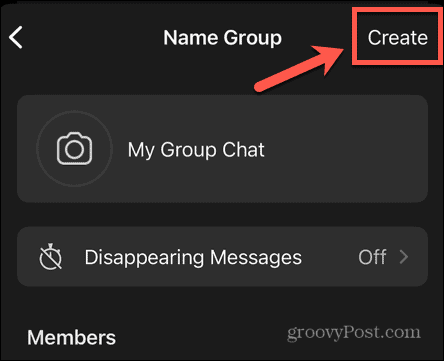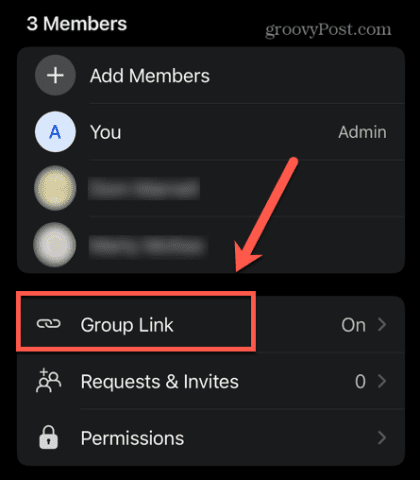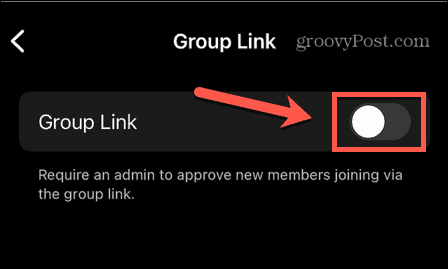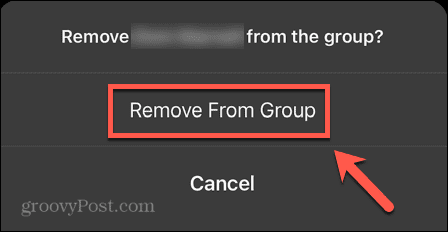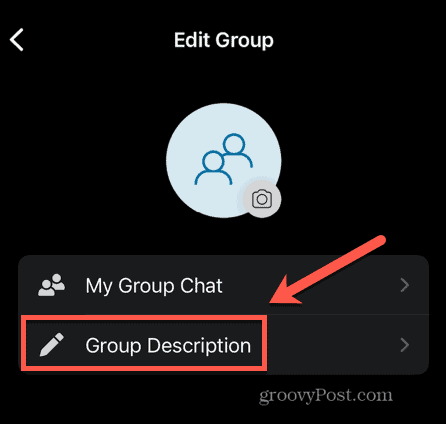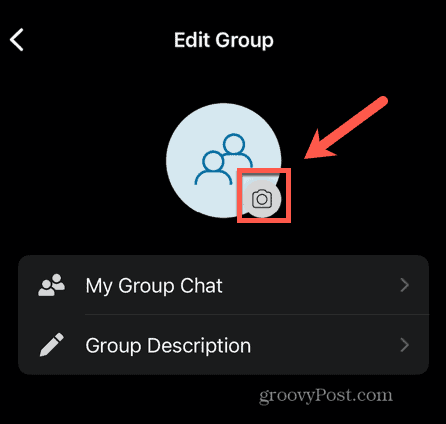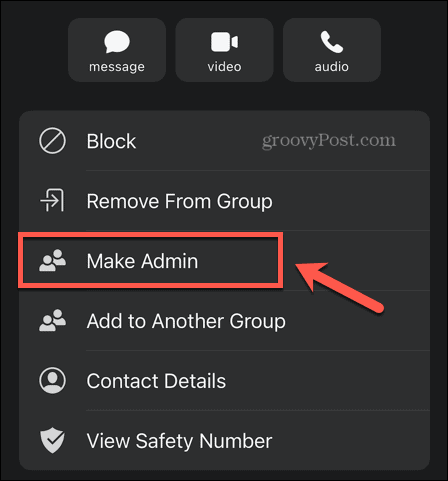Signal has become one of the most popular options, thanks to its end-to-end encryption and strong privacy focus. If you’ve made the jump from WhatsApp, you may want to recreate some of the group chats you had on there. To create a Signal group, follow the steps below.
How to Create a Group in Signal
Creating a group in Signal is quick and simple to do with just a few taps. All of the steps below relate to standard Signal groups and not SMS/MMS groups, which are being discontinued on Android in 2023. To create a new group in Signal:
How to Add or Remove Members From a Group in Signal
Once you’ve created your group, you can add or remove members from it in a number of different ways. The method you’ll need to use will depend on whether the people you’re inviting are already in your contacts list or not.
How to Add Members From Your Contacts to a Signal Group
If the people you want to add to the group are already in your contacts, you can add them directly from the group settings. To add members from your contacts to a group on Signal:
How to Invite Members to a Signal Group
If the people you want in your group aren’t in your contacts list, then you’ll need to invite them to join your group. You can do this via an invite link. To invite people to a Signal group:
How to Remove Members From a Signal Group
If there are any members that you want to remove from your group, you can do so provided you are an admin for your group. If you create the group, you are automatically granted admin status, but you can make other group members admins too, as we’ll see in the next section. To remove members from a Signal group:
How to Manage a Group in Signal
Once you’ve created a group and added some members, there are a few other things you can do to manage your group. These include changing its name, making other members admins, and changing permissions.
How to Change a Group Name or Photo
If you want to change the name of your group or add or change the group chat photo, you can do so through the group settings. To change a group name or photo in Signal:
How to Make Another Group Member an Admin
If you have a lot of members in your group, or you just don’t want all the responsibility, you can make other members of your group admins. You can then decide exactly what admins and standard members can and can’t do. To make another group member an admin:
How to Set Permissions in a Signal Group
As an admin, you can decide what standard members are able to do and which features are only available to admins. This includes the ability to add new members and set the permissions for users to post messages. To set permissions for your Signal group:
Are You Thinking of Switching to Signal?
Learning how to create a group in Signal allows you to create group chats, add or remove members, and control exactly what those members can and can’t do. If you’re thinking about making the move to Signal, we’re here to help. You can learn how to move from WhatsApp, and why you might want to. You can learn how to set up Signal on your smartphone. If you’re really concerned about privacy, you can even set messages to disappear in Signal. Comment Name * Email *
Δ Save my name and email and send me emails as new comments are made to this post.
![]()