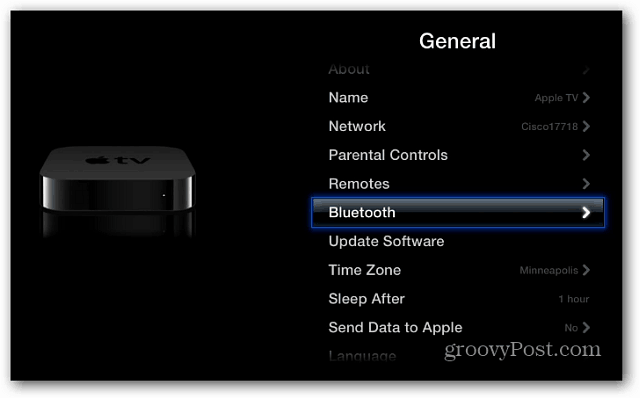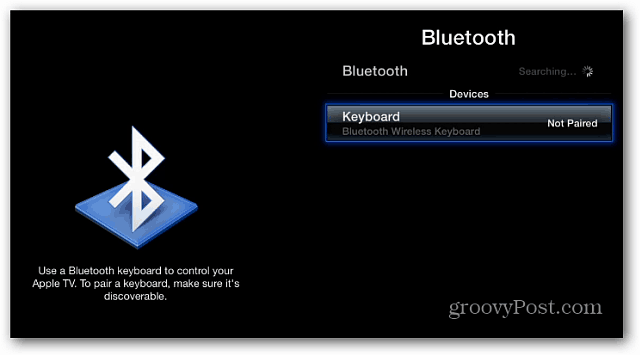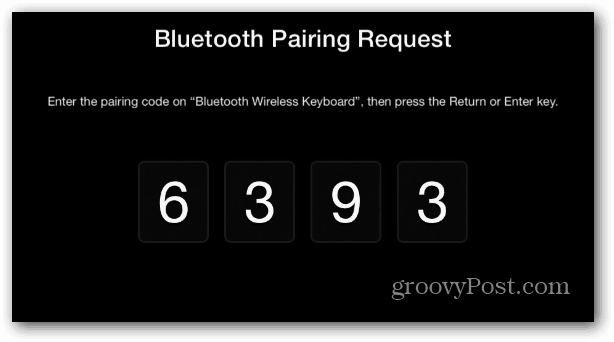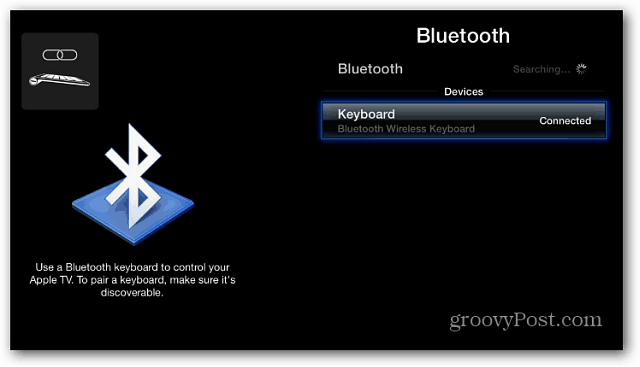Note: This feature only works with the second or third generation Apple TV with the system software version 5.2 or higher.
Use Apple TV with Bluetooth Keyboard
Turn on your Bluetooth Keyboard and then on your Apple TV, go to Settings > General and select Bluetooth.
The Apple TV will start searching for the Bluetooth devices available. Select the one you want to use.
Then type the code displayed on your Bluetooth keyboard.
There you go! All paired up and ready to use your keyboard to control the Apple TV.
I’ve tried a couple of different Bluetooth keyboards to navigate around my Apple TV 2 for about a day now. You’ll probably have a better overall experience with an Apple keyboard – for media controls for example. For me it’s a better experience than even the Remote app on an iPhone or iPad. It’s easy to navigate around the Apple TV OS as well. You can use your arrow keys to move between different apps, and back out of them by hitting Esc. When using apps that require a fair amount of typing, like YouTube for example, it’s much easier.
For more on connecting Bluetooth devices, check out these groovy articles:
Connect Bluetooth Keyboard to Kindle Fire HDConnect Bluetooth Devices to Surface RTConnect a Bluetooth Keyboard to iPadConnect a Bluetooth Device in Windows 7
Comment Name * Email *
Δ Save my name and email and send me emails as new comments are made to this post.