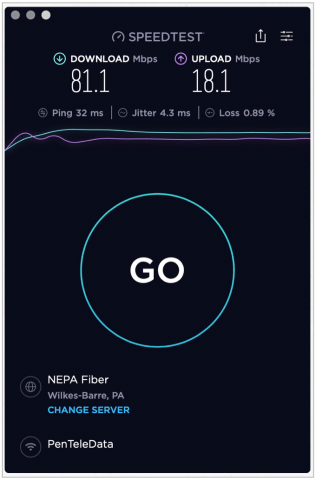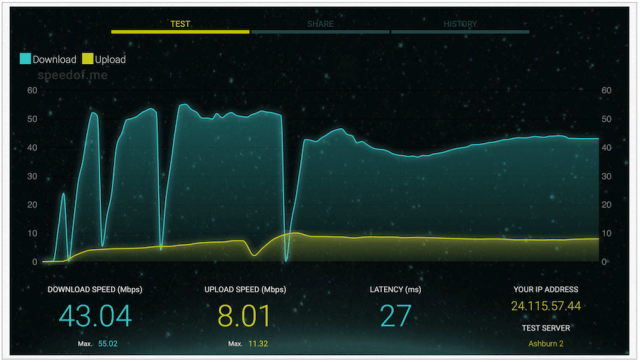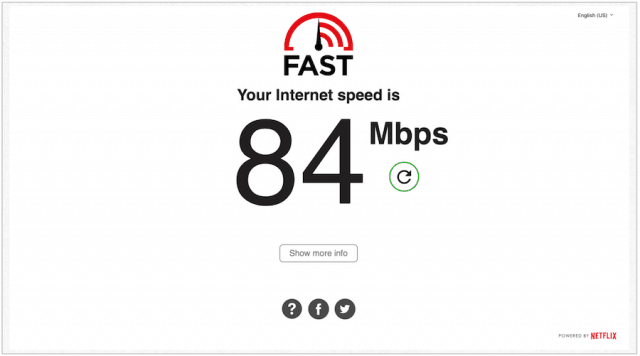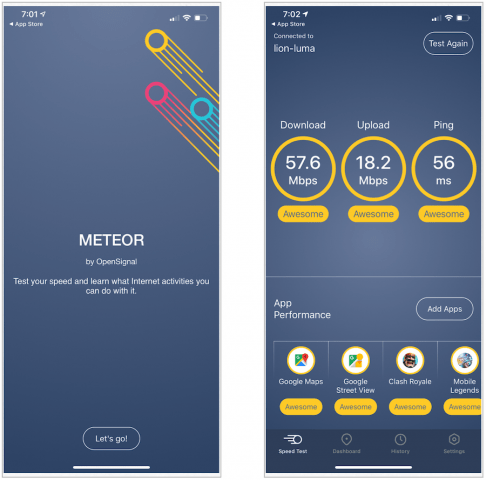Wi-Fi Connection: What Those Figures Mean
For the average home user, when checking a Wi-Fi connection, there are three speed test numbers to look for: Ping, Download, and Upload. Ping is used for testing the reachability of a host on an Internet Protocol (IP) network. It measures the round-trip time for messages sent from the originating host to a destination computer. In this case, it measures the time it takes to send Internet Control Message Protocol (ICMP) echo request packets between your device and internet service provider and back again. Ping is measured in milliseconds (ms). Download speed, as the name suggests, means to receive data from a remote system, such as a web server, FTP server, or email server. This number is the most important for most folks since it’s the one measuring internet speeds to watch streaming content or download media files such as songs and movies. Upload speed, by contrast, is how fast you send data to others. The type of data you upload could include large files sent through email or those used during video-chats. Download and upload speeds are measured in megabits per second (Mbps).
How to Measure Wi-Fi Speeds
There are ways to measure Wi-Fi speeds across multiple platforms, including Windows, Mac, iOS, and Android. Many networking devices come with apps that perform similar tests. The following is a look at some of the options available.
Speedtest
One of the most popular and long-running solutions also has the easiest name to remember. Speedtest by Ookla has been offering internet connection speed tests since 2006. You can use the company’s test through its website or by using one of its apps, which are available for iOS, Android, Chrome, and Apple TV. There are also apps available for Windows and macOS. Like other solutions, Speedtest is free and sponsored by ads.
SpeedOf.Me
Lightweight and designed to replicate real-world browsing and downloading conditions, SpeedOf.Me is a terrific HTML5-based solution available across multiple platforms. The website test calculates the quickest and most reliable server in its network, then performs a sequence of downloads and uploads before presenting your numbers. For added flexibility, you can return to track your results against previous tests.
SpeedSmart
SpeedSmart is another HTML5 speed test that provides download, upload, and ping information, regardless of your platform. For a more in-depth analysis, you should download the free SpeedSmart app for iOS and Android. With the app, you can see a full history of tests and change which location to use for a session. By picking a location further away for your test, you can get a better idea of how good your ISP and its network performs. For something unique, be sure to check out SpeedSmart’s Wireless Speed Index, which measures the reliability of the biggest mobile providers in the United States, including Verizon, AT&T, T-Mobile, and Sprint. (Hint: It’s probably not the company you expected!)
Internet Health Test
For a more thorough speed test, consider the Internet Health Test. Unlike other solutions on the list, this one runs short speed tests to several measurement servers on different networks. In doing so, it compares how your broadband connection performance various to different parts of the internet.
Fast.com
One of the most popular speed tests comes from a familiar name, Netflix. Fast.com (which was recently updated) is simple to use and offers just your download number unless you hit the Show More Info button. You can use Fast.com nearly anywhere and across most platforms.
V-Speed
Available for iOS and Android, V-SPEED is a powerful app that measures your internet connection speed through a modern and intuitive interface. In doing so, it offers basic information about your connection like IP address, carrier, and more.
Meteor
Opensignal’s Meteor is another superb application for both iOS and Android. Featuring an easy-to-read interface, the app is blazing fast and provides speed and performance scores for six apps at a time. These apps are randomly selected from 25 popular apps covering the most popular categories: social media, video, music streaming, and more. The test has been designed to offer a real-world assessment of your internet speed.
Which Test is Best?
There isn’t the perfect internet speed test, although some are better than others. Each of the ones on this page are highly respected and get the job done. For your benefit, find the test that works across all of your necessary platforms and stick with it. Then, keep track of each speed test and compare them over time. If the numbers change significantly, check with your ISP to see if changes to your set-up have been made. Also, if your speed tests aren’t consistently measuring up to what your ISP has promised, let them know and demand better service. After all, you’re the customer here!
![]()