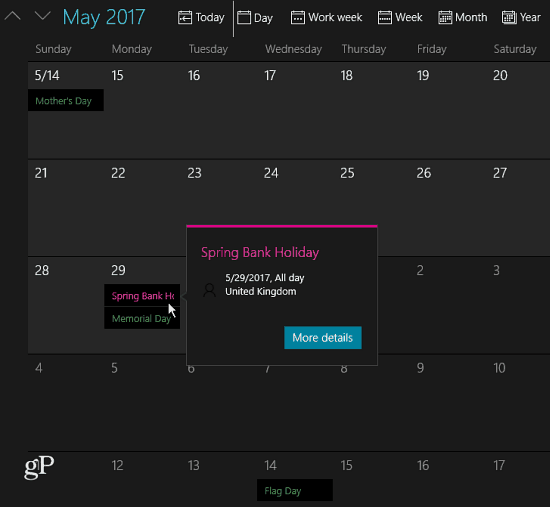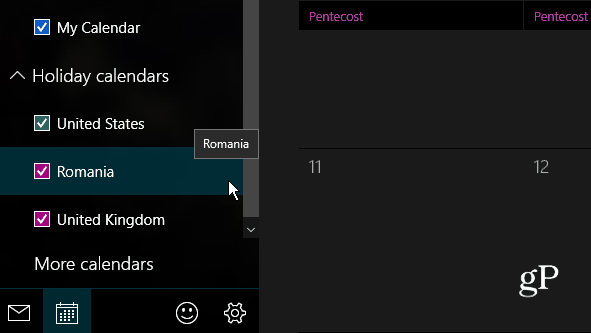Add Holidays to Windows 10 Calendar App
To insert the holidays for your country and others, launch the Calendar app and in the left pane select More Calendars.
Then you’ll be presented with a list of countries to choose the national holidays you want to have added to your calendar.
That’s it! Now all of the major holidays for the country or countries you selected are added throughout the calendar.
If you need to remove a holiday calendar, go back into More Calendars and uncheck the ones you want to remove. If you just need to hide a holiday calendar temporarily, uncheck the ones you don’t need under the Holiday Calendars section in the left pane.
Having the ability to add additional countries is good if you work with people from around the globe. It also helps to know when a holiday is coming up so you can plan your personal schedule, too. If you’re using the traditional Outlook client, check out our article on how to add holidays to the calendar in Outlook 2010, 2013, and 2016. Another feature that is helpful for planning events is to display the weather forecast on the calendar as well. Of course, you can add weather to the desktop version of Outlook, too. What’s your opinion of the Windows 10 Calendar app? Do you use it or do you go with Outlook or something web based? Leave a comment in the section below and let us know your thoughts. Calendar does not show selection of any extra calendars add-ins. Comment Name * Email *
Δ Save my name and email and send me emails as new comments are made to this post.
![]()