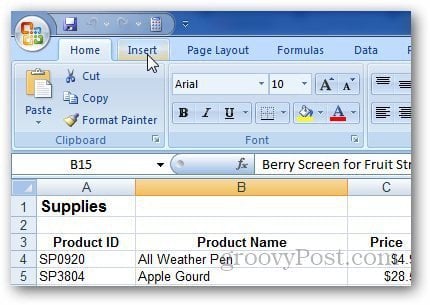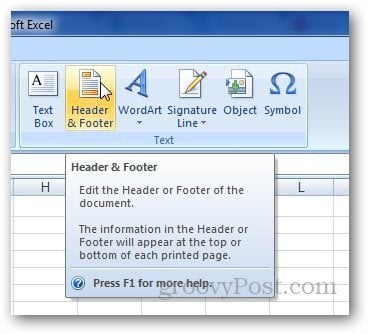Open the Excel worksheet in that you want to add a Header/Footer to and click on Insert tab.
Then click on Header and Footer button in the Text section.
It will shift from Normal to Page Layout view with a cell selected where you can add Header. Type whatever you want in the header section and click on any other cell.
Not only can you add text as a header, but also images, page numbers, file path and more. To do so, click on the header and select Design tab under Header & Footer tools.
Click on Picture (or any other element you want to add) under Header & Footer Elements and browse the image you want to use as Header. It will show you &[Picture] in the tab, so don’t worry about it and click on any other cell.
It will show you the image header like this example of the groovyPost logo.
Now, click on Go to Footer in the Navigation section.
Similarly, you can add anything you want here (Page number, time, etc.)
If you’re using Microsoft Word and want to add page numbers, check out my article here. Comment Name * Email *
Δ Save my name and email and send me emails as new comments are made to this post.