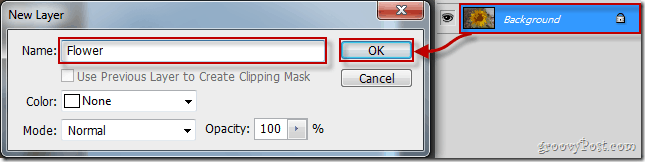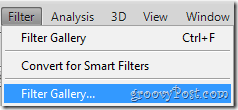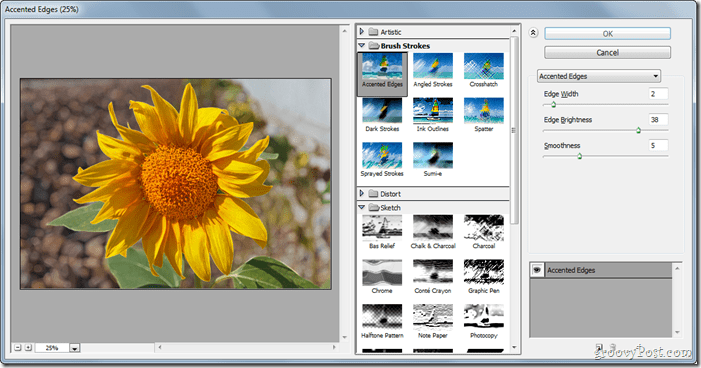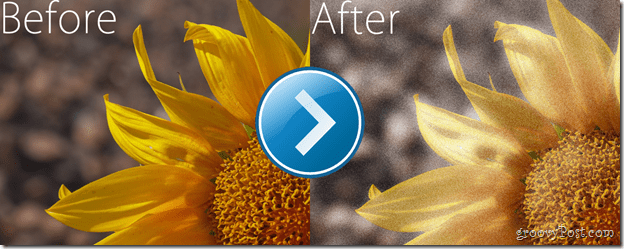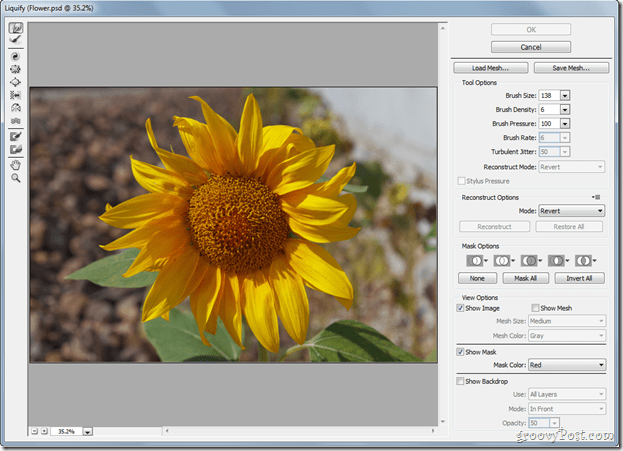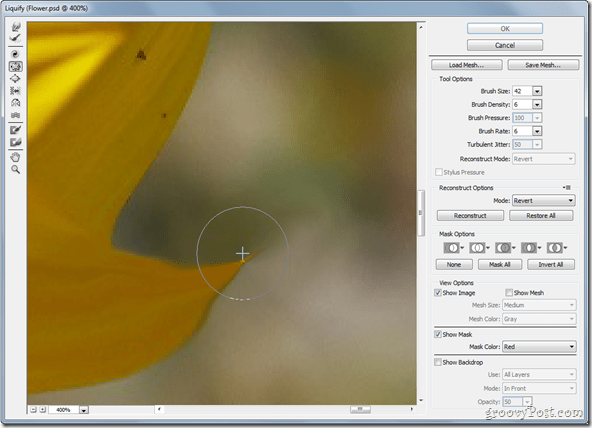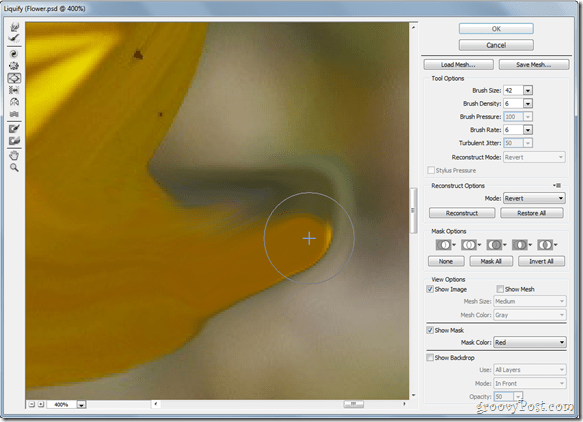What is a Filter?
A filter is a basic image effect that can be applied on any image including a JPG, PNG or even a BMP file. It often gives the image a different look. Filters are primarily used to add an artistic look to an image or to hide an imperfection.
How can I use a Filter in Photoshop?
For this tutorial I’ll be using a photo of a flower (courtesy of Bulgarian Photo Forums).
Now make sure your layer is unlocked. You will be able to make changes even if the layer is locked but, this only works for some occasions so it’s advisable to unlock your layer.
Now head over to Filter, Filter Gallery…
…and take your time to look at all the different filters included in Photoshop.
When you select a filter you like, you can use the sliders on the right side of the window to make different types of changes. For example, some effect have intensity sliders, others have size sliders, many have length sliders – the list goes on and on. Here are the filter settings for Diffuse Glow, for example:
Once you have selected your effect and have made all adjustments needed, you can go ahead and press OK to apply your effect.
What is Liquify?
Liquify is a very groovy feature you can apply from the Filter menu. Primarily, Liquify is best known for the Bloat and Pucker which can help you make someone look less or more fat. Liquify isn’t only for that purpose however, if you get creative you can do something interesting, such as this:
All the filters are really fun to play with so I recommend you wait until you have a few minutes to play before you open that image to start testing it out. :)
How did you create the groovy image with the Liquify feature?
To access Liquify, go to Filter and select Liquify (or press Shift+Ctrl+X on your keyboard).
There are many tools you can choose from the menu that will pop but the basic and most used ones are the Forward Warp Tool, the Twirl Clockwise Tool, the Pucker Tool and the Bloat Tool. The Forward Warp Tool is something like the smudge tool. Just click-and-drag around the image to create the effect you’re looking for. Personally I recommend you just play with it.
The Twirl Clockwise Tool is something that can take a part of your image and start spinning it around in a whirl. It’s pretty simple, yet it deserves some attention.
The Pucker Tool is the tool mainly used for weight reduction. It simply takes a part of your image, and like the pucker smile, it starts plowing it in until it gets smaller and smaller.
Last, and definitely not least is the Bloat Tool – in a few words this thing is the exact opposite of the pucker tool.
Like I said earlier, Filters are a blast to play with so be sure you have a few minutes to play around on the computer before you start in on this groovyPost otherwise you might find yourself in a lot of trouble with the boss or the wife. ;) Comment Name * Email *
Δ Save my name and email and send me emails as new comments are made to this post.