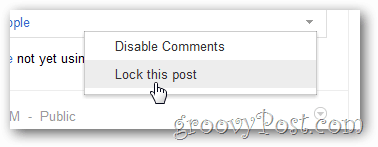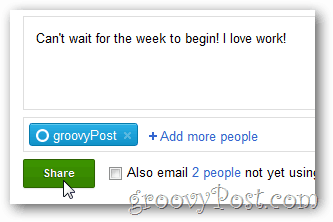An appealing feature of Google+ is the ability to completely lock down items you post. Here’s how to lock down a post and prevent it from being shared. The first method is locking down the post before you share it. Start by typing your post in Google+. Select who to share it with, then click the small arrow in the right corner to bring up the security features menu.
Two options come up – Disable Comments and Lock This Post. Disabling comments is straight forward – people won’t be able to comment on the post, but can still reshare and +1 it. Locking down a post blocks people from resharing it with others or mention people you haven’t shared it with. To lock it, click Lock This Post.
Then click Okay, Lock It.
A pad lock icon will appear after locking it. Note: You can unlock the post by clicking the pad lock again before sharing it.
To share a post click the Share button.
To lock down a post after you’ve already shared it, click the down arrow to open the options menu.
Either click Disable Comments or Lock This Post.
If you change your mind after the post has been shared, simply click the down arrow again and select Unlock This Post or Enable Comments.
Do you have a privacy tip for Google+? Send it to me at tips@groovypost.com Comment Name * Email *
Δ Save my name and email and send me emails as new comments are made to this post.