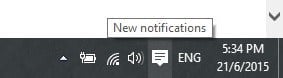Editors Note: If you’ve upgraded from Windows 10, please see our article Keyboard Shortcuts for Windows 11.
General Windows keyboard shortcuts
Desktop, My Computer, and File Explorer
For selected items, you can use the following shortcuts:
File Explorer commands
Properties dialog commands
Open and Save dialog commands
Windows 10 Command Prompt keyboard commands
Text Selection
Edit commands
History navigation keys
Additional commands
Keyboard Run Commands
Use the following to access locations such as Control Panel items, File Explorer shell folders quickly using the run command. The name and terminology used for certain commands and functions have been revised in Windows 10, along with their locations. The following table provides how you can find and access them. There’s a lot here to remember, so make sure to bookmark this page so you can keep coming back to refresh your memory or learn new shortcuts you haven’t used before. Are you a Keyboard Kung Fu practitioner? What are your favorite key combos that you use? Leave a comment below so we can update our list. Don CTRL + SHIFT + BACKSPACE is another usefull shortcut, to delete the whole word to the left of the cursor. just search for windows shell: commands for a full list -S Several of your commands are inaccurate. CTRL+INSERT or CTRL+C Copy SHIFT+INSERT or CTRL+V Paste SHIFT+DELETE or CTRL+X Cut Hold SHIFT while Dragging a File/Folder Force Move a File/Folder (Shows –> Arrow) Hold ALT while Dragging a File/Folder Force Shortcut a File/Folder (Shows Curved Arrow) Hold CTRL while Dragging a File/Folder Force Copy a File/Folder (Shows + Arrow) In File Explorer, Press F6 or Tab Shift through different options Press SHIFT+F6 or SHIFT+Tab Shift through different options the other way plus a bonus File has dashed outline: Space To Select It F2 Edits Name nice work with this key. NB: Sticky keys is on. Really appreciate the “Keyboard Run Commands Use the following to access locations such as Control Panel items, File Explorer shell folders quickly using the run command.” part. Thanks and have a nice day ! If anyone knows, I would appreciate it. Thanks, Sergio Comment Name * Email *
Δ Save my name and email and send me emails as new comments are made to this post.
![]()