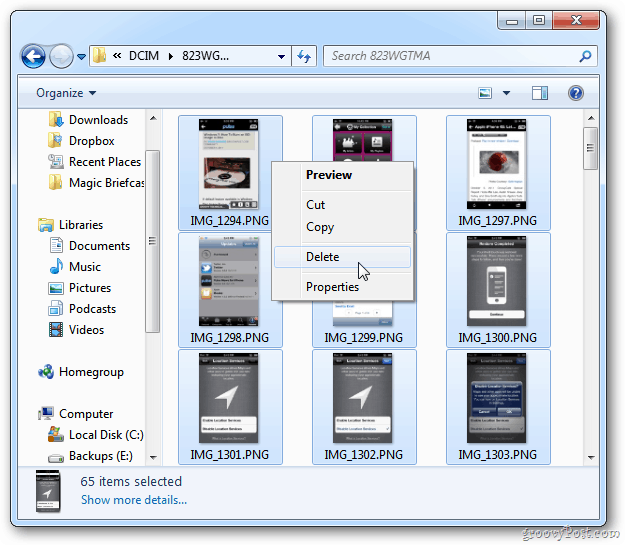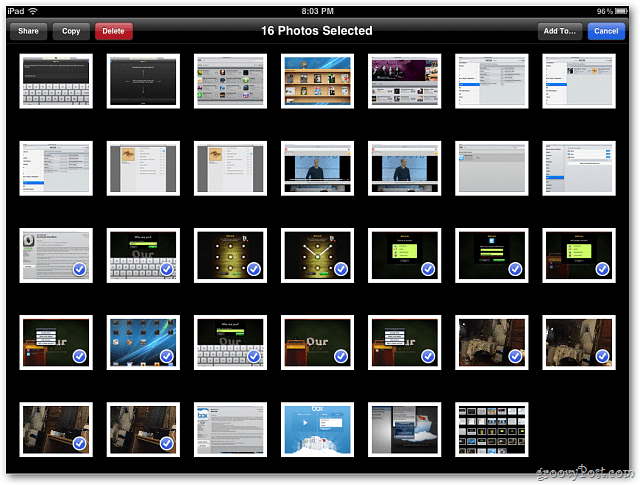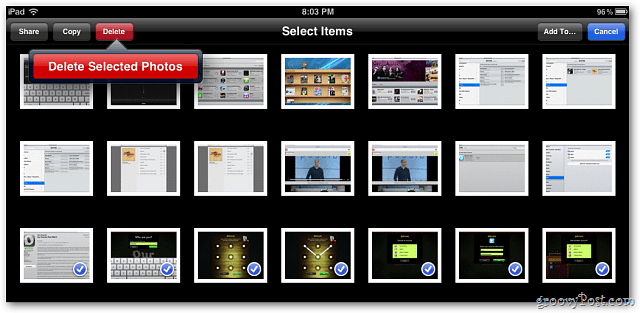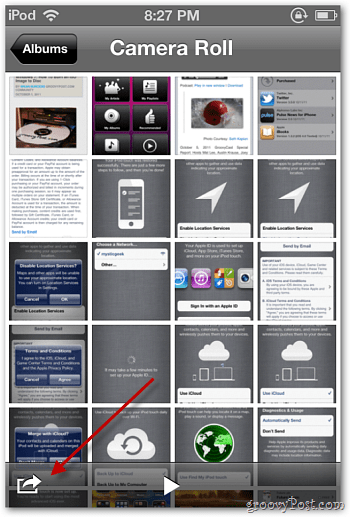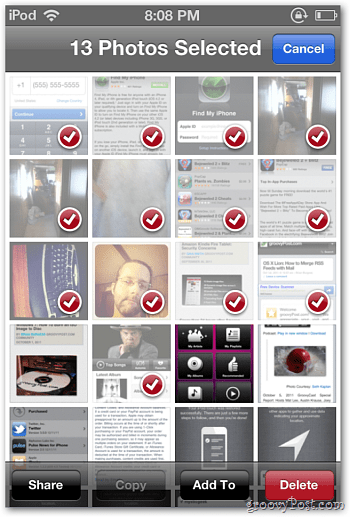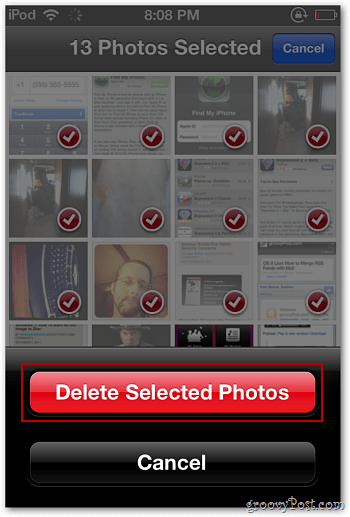Batch Delete Photos on iOS
When you hook up your iOS device to a PC or Mac, you can delete the photos from there. That’s not practical when you’re out taking shots and need space.
First, starting with the iPad. Launch the Photo app to view the Camera Roll. Then tap the action arrow at the upper right corner.
Then a menu bar comes up – tap on the photos and videos you want to delete. A blue checkmark displays on the picture thumbnail. For instance, here I have a lot of screengrabs of the iPad that I no longer need.
Now, tap the Delete button from the top menu bar. Then tap the dropdown labeled Delete Selected Photos.
On the iPhone or iPod touch, launch your Camera Roll and tap the actions arrow at the lower-left corner.
Select each photo you want to delete.
Tap the delete button, and then tap Delete Selected Photos.
That’s all there is to it. This is especially handy if you have a device with smaller amounts of storage. I wish this had been mentioned… you know… ANYWHERE. BTW – That app sounds pretty killer. Will have to check it out. -Steve Comment Name * Email *
Δ Save my name and email and send me emails as new comments are made to this post.
![]()